Configuring and reconfiguring Palo Alto Firewall to use LDAPS instead of LDAP
Microsoft has updated a security advisory ADV190023, “Microsoft Guidance for Enabling LDAP Channel Binding and LDAP Signing", published on 08/13/2019, the last update was on 03/10/2020
Please check the document via the following URL: https://portal.msrc.microsoft.com/en-us/security-guidance/advisory/ADV190023
This Microsoft document alerts about the usage of LDAP (clear text) with Microsoft active directory, LDAP traffic is unsigned an unencrypted making it vulnerable to man-in-the-middle attacks.
This vulnerability could allow a man-in-the-middle attacker to successfully forward an authentication request to a Microsoft domain server which has not been configured to require channel binding, signing, or sealing on incoming connections.
The default configuration of the AD domain allows an unsecure LDAP connection.
This document will explain how to create an LDAP connector on a Palo Alto Networks firewall with basic settings and other improvements to secure the LDAP communication between AD server and Palo Alto Networks firewall .
In this document we will show the difference between LDAP over TLS and LDAP over SSL.
Lab scenario
Throughout this document, we will use the following lab environment :
- Windows 2019 server with DNS , active directory and certificate authority activated
- Domain name : prolab.local
- DNS entry for the Windows 2019 = pro-dc2019.prolab.local
- Active directory user with LDAP access allowed, username = paloldap@problab.local
- IP address 10.74.10.8
- Palo Alto firewall VM ( IP 10.74.10.4 )
In this document you will see several LDAP connector configurations, from the basic one to more evolved configurations.
Devices configurations LDAP without SSL/TLS
On the Palo Alto firewall, we will setup an unsecure LDAP connector (LDAP without SSL/TLS).
First of all, we will configure an LDAP server profile,
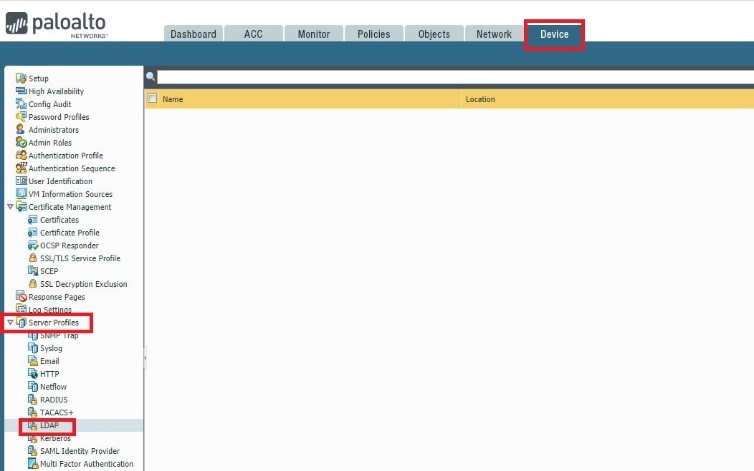
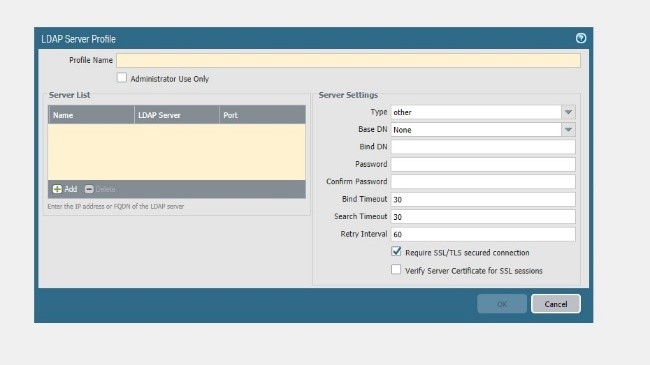
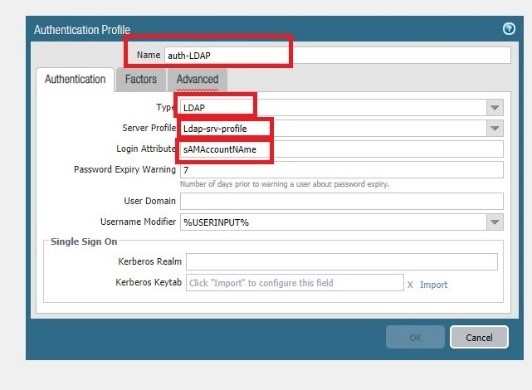
Add the server ( domain controller ) = pro-dc2019.prolab.local
Type = active directory
Bind DN = DC=prod , DC=local
Bind DN = paloldap@prolab.local
Leave unchecked “Require SSL/TLS secured connection

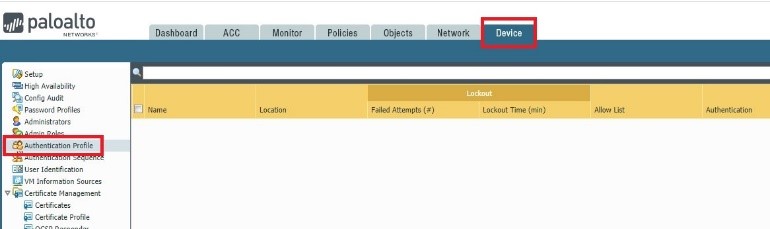
Go to Device Authentication profile
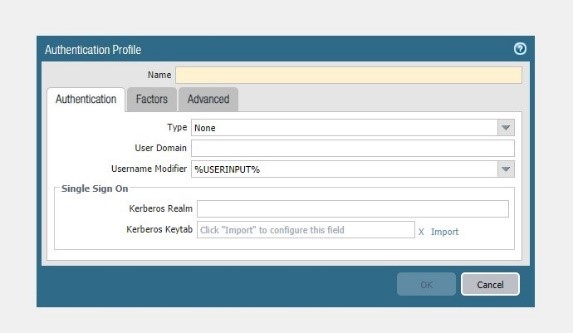
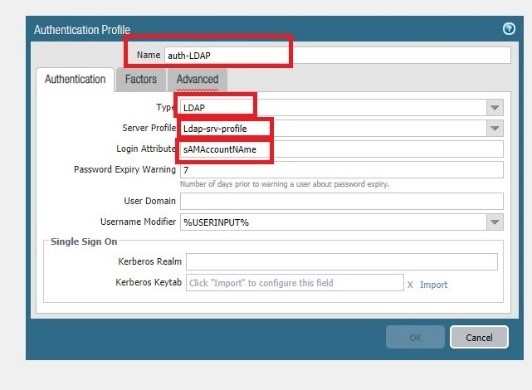
Type = LDAP
Server profile = Ldap-srv-profile
Login attribute = sAMAccountNAme
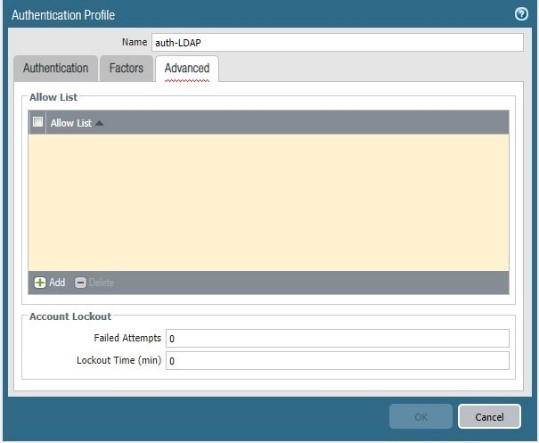
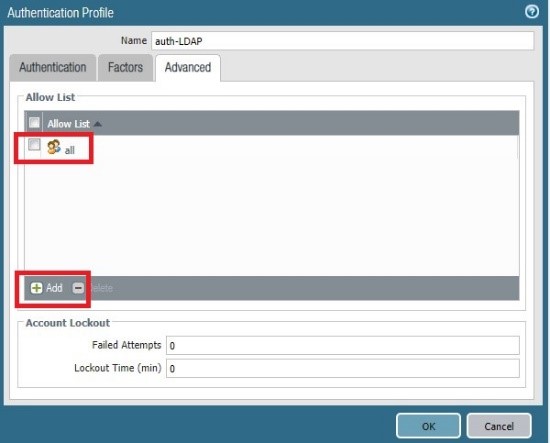
Click OK and commit
Now we will test this authentication profile with the following CLI and with our active directory user “ paloldap” :
Test authentication authentication-profile auth-LDAP username paloldap password
Enter password :
Target vsys is not specified, user “paloldap” is assumed to be configured with a
shared auth profile.
Do allow list check before sending out authentication request…
name “paloldap” is in group “all”
Authentication to LDAP server at pro-dc2019.prolab.local for user “paloldap”
Egress: 10.74.10.4
Type of authentication: plaintext
Starting LDAP connection…
Succeeded to create a session with LDAP server
DN sent to LDAP server: CN=paloldap,CN=Users,DC=prolab,DC=local
User expires in days: never
Authentication succeeded for user “paloldap”
The output show that the LDAP connection is OK !
Now Let take a pcap on the management plane , using tcpdump CLI
tcpdump filter ” host LDAP-SERVER-IP” snaplen 0
during the tcpdump re run the test authentication profile
Now extract the pcap using the CLI
scp export mgmt-pcap from mgmt.pcap to username@1DEST-IP:Path
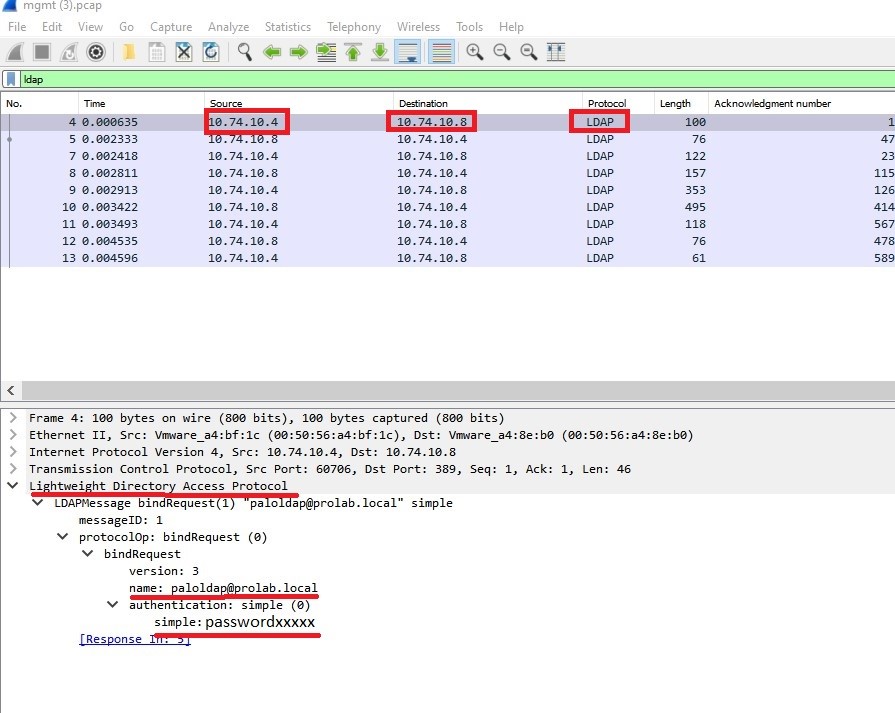
This is why, the best practice is to encrypt communication between firewall and domain controller during the LDAP communication, in this case using SSL/TLS
Devices configurations LDAP with TLS ( no verify)
In this section, we will use the same Server profile and authentication profile but we will change some parameters
To activate the TLS on communication between the firewall and Windows AD server.
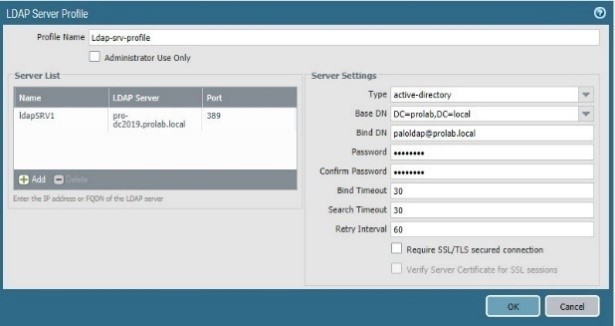
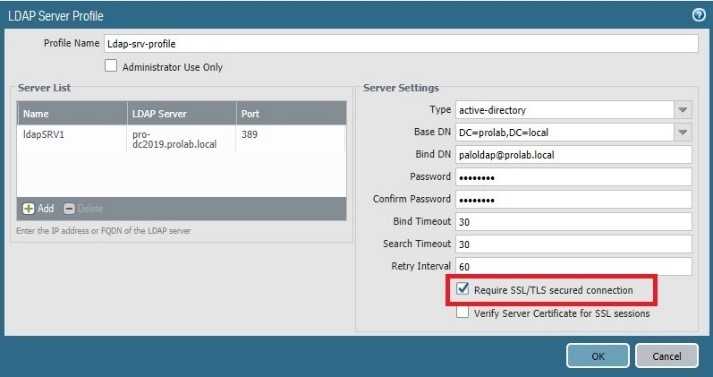

Now we will test again the authentication profile with the CLI :
test authentication authentication-profile auth-LDAP username paloldap password
Enter password :
Target vsys is not specified, user “paloldap” is assumed to be configured with a shared auth profile.
Do allow list check before sending out authentication request…
name “paloldap” is in group “all”
Authentication to LDAP server at pro-dc2019.prolab.local for user “paloldap”
Egress: 10.74.10.4
Type of authentication: GSSAPI
Starting TLS at ldap://10.74.10.8:389
Starting TLS succeeded
Succeeded to create a session with LDAP server
DN sent to LDAP server: CN=paloldap,CN=Users,DC=prolab,DC=local
User expires in days: never
Authentication succeeded for user “paloldap”
as we can see from the CLI output, now we have a secure communication using TLS
Set the tcpdump to take a pcap using CLI :
tcpdump filter “ host LDAP-SERVER-IP” snaplen 0

As we can see , only two ldap packet , only requesting TLS
Note : with LDAP over TLS , the client/server start with non-encrypted communication as we can see on the pcap on line 4 and 5 , only after that start the encrypted communication

Note: the TCP port is still 389, the port used is not important for TLS
The firewall receives the server certificate but does not try do verify him because we instruct the firewall to have this behavior
Devices configurations LDAP with TLS (verify)
We will enforce again the security instructing the firewall to check the server certificate
We will edit the config of the Ldap server profile.
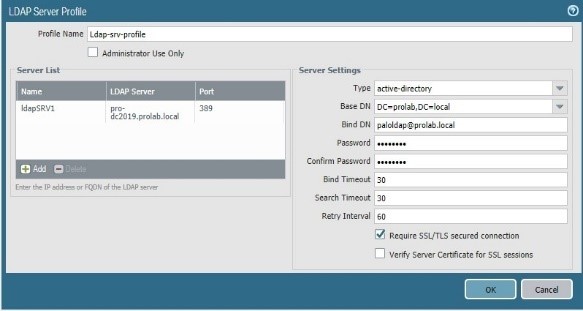
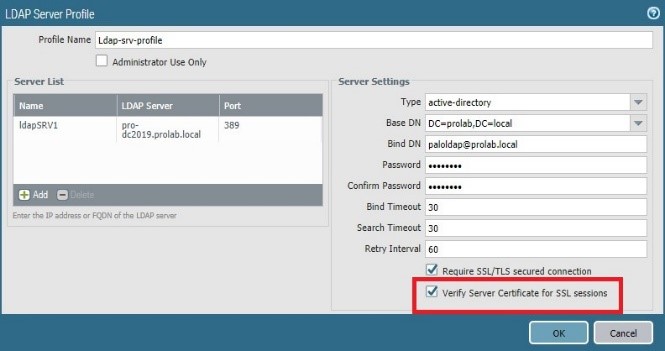
And commit
Now we will run again the test of the authentication profile
test authentication authentication-profile auth-LDAP username paloldap password
Enter password :
Target vsys is not specified, user “paloldap” is assumed to be configured with a shared auth profile.
Do allow list check before sending out authentication request…
name “paloldap” is in group “all”
Authentication to LDAP server at pro-dc2019.prolab.local for user “paloldap”
Egress: 10.74.10.4
Type of authentication: GSSAPI
Starting TLS at ldap://10.74.10.8:389
Starting TLS succeeded
Common name presented by LDAP server: /CN=PRO-DC2019.prolab.local
Server certificate: ‘/CN=PRO-DC2019.prolab.local’ is invalid for server ‘pro-dc2019.prolab.local’: unable to get local issuer certificate
Failed to create a session with LDAP server
Authentication failed against LDAP server at pro-dc2019.prolab.local:389 for user “paloldap”
Authentication failed for user “paloldap”
The process fail because as we can see “Server certificate: ‘/CN=PRO-DC2019.prolab.local’ is invalid for server ‘pro-dc2019.prolab.local’: unable to get local issuer certificate”
The firewall is unable to verify the certificate because we do not have on the firewall the Trusted certificate authority that signed the AD certificate ( in this example CA and AD are running on the same server )
We will need to export the CA certificate from the windows CA server, access to CA via URL using the user “paloldap”:
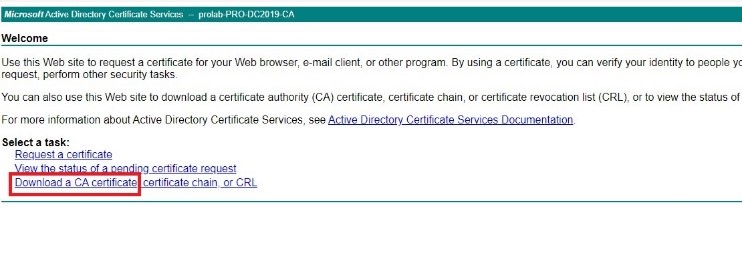
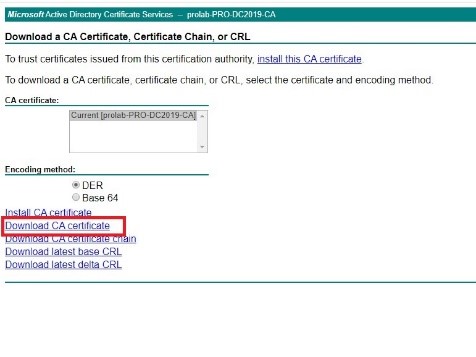
Click on “ Download Ca Certificate “ and save the certificate file
Now we will need to import this certificate into the firewall , but before that we need to format the certificate into a Base 64 format
Follow the procedure
https://knowledgebase.paloaltonetworks.com/KCSArticleDetail?id=kA10g000000ClGSCA0
Now we have the CA certificate into the correct format , we will import into the firewall
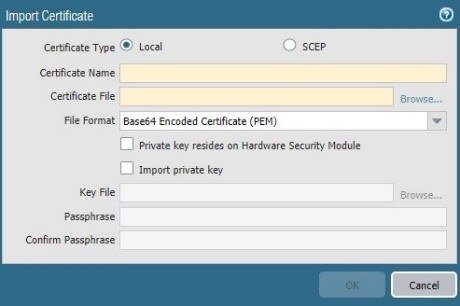
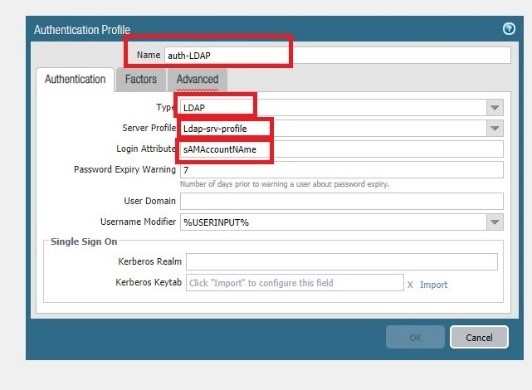

run again the Test on authentication profile
test authentication authentication-profile auth-LDAP username paloldap password
Enter password :
Target vsys is not specified, user “paloldap” is assumed to be configured with a shared auth profile.
Do allow list check before sending out authentication request…
name “paloldap” is in group “all”
Authentication to LDAP server at pro-dc2019.prolab.local for user “paloldap”
Egress: 10.74.10.4
Type of authentication: GSSAPI
Starting TLS at ldap://10.74.10.8:389
Starting TLS succeeded
Common name presented by LDAP server: /CN=PRO-DC2019.prolab.local
Succeeded to create a session with LDAP server
DN sent to LDAP server: CN=paloldap,CN=Users,DC=prolab,DC=local
User expires in days: never
Authentication succeeded for user “paloldap”
And now we have TLS communication and the firewall was able to verify the server certificate
Let enforce more the security, forcing the AD server to only accept LDAPS ( LDAP TLS )
Follow the Microsoft guide
https://support.microsoft.com/en-us/help/935834/how-to-enable-ldap-signing-in-windows-server
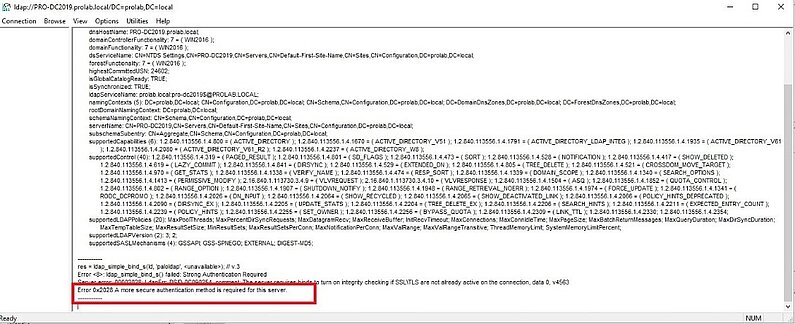
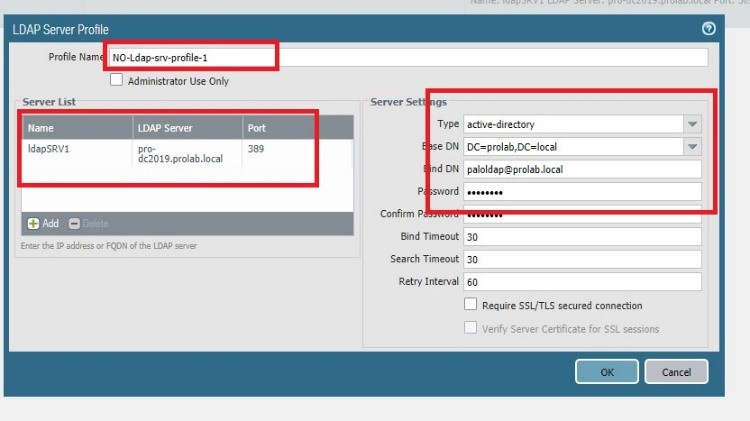
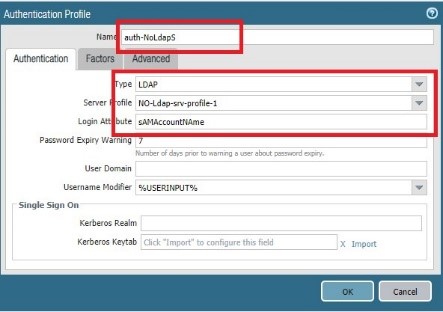
Click OK and commit
Run Test authentication profile from the firewall
test authentication authentication-profile auth-NoLdapS username paloldap password
Enter password :
Target vsys is not specified, user “paloldap” is assumed to be configured with a shared auth profile.
Do allow list check before sending out authentication requests…
name “paloldap” is in group “all”
Authentication to LDAP server at pro-dc2019.prolab.local for user “paloldap”
Egress: 10.74.10.4
Type of authentication: plaintext
Starting LDAP connection…
Failed to create a session with LDAP server
Authentication failed against LDAP server at pro-dc2019.prolab.local:389 for user “paloldap”
Authentication failed for user “paloldap”
As we can see the firewall was not able to create the LDAP connection because the server requires TLS usage.
New test using the authentication profile that use TLS/SSL , in this example “ auth-LDAP “
test authentication authentication-profile auth-LDAP username paloldap password
Enter password :
Target vsys is not specified, user “paloldap” is assumed to be configured with a shared auth profile.
Do allow list check before sending out authentication request…
name “paloldap” is in group “all”
Authentication to LDAP server at pro-dc2019.prolab.local for user “paloldap”
Egress: 10.74.10.4
Type of authentication: GSSAPI
Starting TLS at ldap://10.74.10.8:389
Starting TLS succeeded
Common name presented by LDAP server: /CN=PRO-DC2019.prolab.local
Succeeded to create a session with LDAP server
DN sent to LDAP server: CN=paloldap,CN=Users,DC=prolab,DC=local
User expires in days: never
Authentication succeeded for user “paloldap”
Using SSL/TLS on the authentication profile, the firewall was able to connect using TLS ( TCP port 389 ) . TLS accept connections on other port than 389
Devices configurations LDAP with SSL (verify)
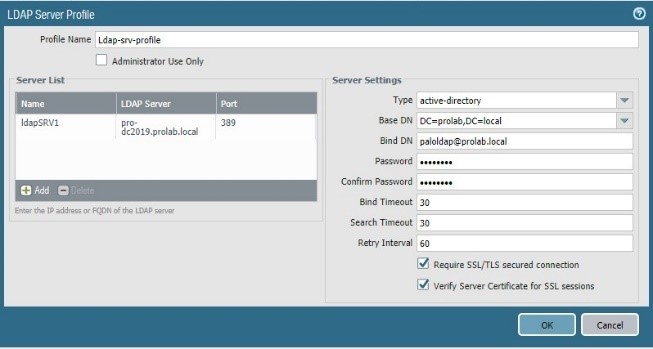
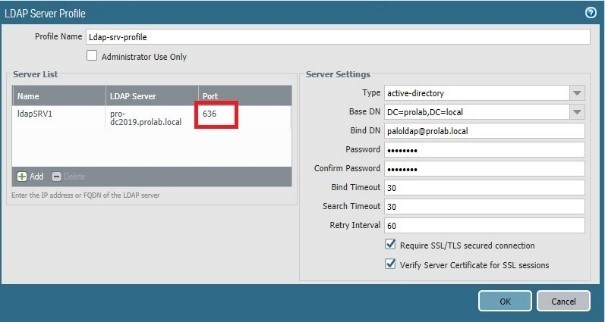
Now let change on the Server Profile that use LDAPS, in this example “ Ldap-srv-profile “ , the server port to 636 ( SSL )
Click Ok and commit
Let run again a Test authentication CLI
Test authentication authentication-profile auth-LDAP username paloldap password
Enter password :
Target vsys is not specified, user “paloldap” is assumed to be configured with a
shared auth profile.
Do allow list check before sending out authentication request…
name “paloldap” is in group “all”
Authentication to LDAP server at pro-dc2019.prolab.local for user “paloldap”
Egress: 10.74.10.4
Type of authentication: GSSAPI
Starting LDAPS connection…
Common name presented by LDAP server: /CN=PRO-DC2019.prolab.local
Succeeded to create a session with LDAP server
DN sent to LDAP server: CN=paloldap,CN=Users,DC=prolab,DC=local
User expires in days: never
Authentication succeeded for user “paloldap”
As we can see , the message now is “ starting LDAPS connection” instead of “ Starting TLS” that appeared with setting port TCP 389

We cannot see any LDAP transaction, the process starts with encrypted communication and only after that start the LDAP processes.
